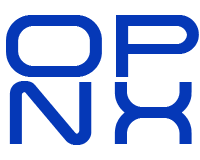Welcome to the OppSeeker Bootcamp — Time to Get Your Tools in Place.
Step 1: Click the OPNX-OS button
This opens your new OPNX Operating System template that you will want to add to your Notion account.
Step 2: Duplicate Our Template
Once you’re in Notion, click the Duplicate button (see highlighted boxes).
“No Notion account? No problem. The free version is all you need; just click the “Get Notion Free” button at the top right of this page (no card required). We recommend using Gmail since it integrates best with Notion Calendar and Email. For best results, set up a dedicated Gmail just for your job search.”
Rename it → OPNX-OS – YourName
📌 This creates your private copy of the system. Everything you do stays in your workspace, with read/write access only for you.
Step 3: Book Your Bootcamp Slot
Booking your spot is simple:
Click Book → confirm your date/time → hit Continue (use < Select Class if you need to go back) → enter your details → click Book Class to lock in your seat.
Click “Book” to choose the course date and time that works best for you.
👉 Remember: no mixing sessions and no make-up days; this is a commitment, so pick the slot that truly fits your schedule.
Once you’ve selected your slot, click Book → confirm the date/time sequence → click Continue. Need to go back? Use the arrow in the top-left corner.
Finally, enter your contact information and hit Book Class — your seat is secured.